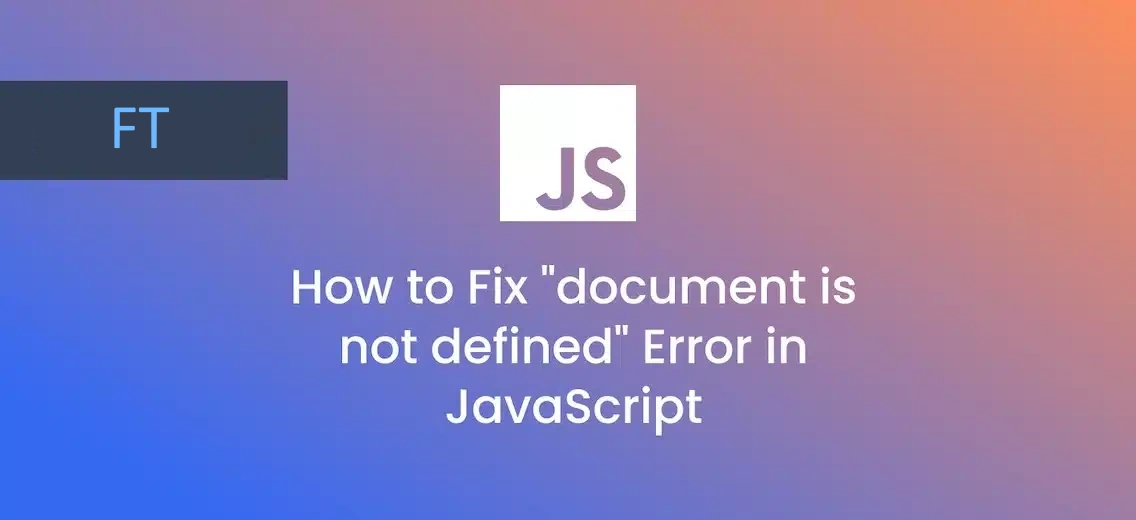If you’ve encountered the “document is not defined” error while working with JavaScript, you’re not alone. This common error can be frustrating, but it’s usually straightforward to resolve once you understand its causes. Let’s explore what this error means, why it occurs, and how to fix it.
What is the ‘document’?
In web development, document is a crucial part of the Document Object Model (DOM). It represents the entire HTML document and serves as the entry point for accessing and manipulating the content on a web page.
// A typical use of the document object
document.getElementById('myElement');Common Causes of the “document is not defined” Error
There are two primary scenarios where you might encounter this error: 1) running JavaScript outside a browser environment, such as in Node.js, where the document object is not available, or 2) trying to access ‘document’ before the DOM has fully loaded in a web page.
1. Running JavaScript in a Non-Browser Environment
JavaScript can run in various environments, not just browsers. If you try to use document in an environment like Node.js, you’ll encounter this error because document doesn’t exist there.
// This works in a browser
document.querySelector('button').addEventListener('click', () => {
console.log('Button clicked!');
});
// But in Node.js, this would cause the "document is not defined" error2. Accessing ‘document’ Before the DOM is Fully Loaded
If your JavaScript code tries to access document before the DOM has finished loading, you may run into this error.
<head>
<script>
// This might cause an error if the DOM isn't ready yet
const myElement = document.getElementById('myElement');
</script>
</head>
<body>
<div id="myElement"></div>
</body>How to Resolve the Error
Let’s look at several solutions for each scenario:
For Non-Browser Environments
If your code needs to manipulate the DOM, it needs to run in a browser. No way around it!
Otherwise, for server-side rendering or testing, consider using a library like jsdom to simulate a DOM environment.
// Using jsdom in Node.js
const jsdom = require("jsdom");
const { JSDOM } = jsdom;
const dom = new JSDOM(<!DOCTYPE html><p>Hello world</p>);
console.log(dom.window.document.querySelector("p").textContent); // "Hello world"For Timing Issues
1. Wait for DOM Content to Load
Use an event listener to ensure your code runs after the DOM is fully loaded.
document.addEventListener('DOMContentLoaded', function() {
// Your code here
console.log("DOM is fully loaded and parsed");
});2. Place Scripts at the End of the Body
This ensures the DOM is loaded by the time your script runs.
<body>
<!-- Your HTML content -->
<script src="your-script.js"></script>
</body>3. Use the ‘defer’ Attribute
This tells the browser to wait until the HTML is fully loaded before running the script.
<head>
<script src="your-script.js" defer></script>
</head>In Short, Consider Where and When Your Code is Running
It’s all about being in the right place (browser environment) at the right time (when the DOM is loaded).
Next time you see the “document is not defined” error, think of it like this. Either:
- You’re in the wrong neighborhood: Trying to use
documentin a non-browser environment is like looking for a fish in a tree – it’s just not there. Or: - You’re too early to the party: Attempting to access
documentbefore the DOM is fully loaded is like showing up to a party before the host has finished setting up.
To resolve it, ensure your code runs in a browser context when manipulating the DOM, or use event listeners like DOMContentLoaded to delay script execution until the document is ready.
Track, Analyze and Manage Javascript Errors
Even with the best practices in place, errors can still slip through. That’s where error monitoring tools come in handy.