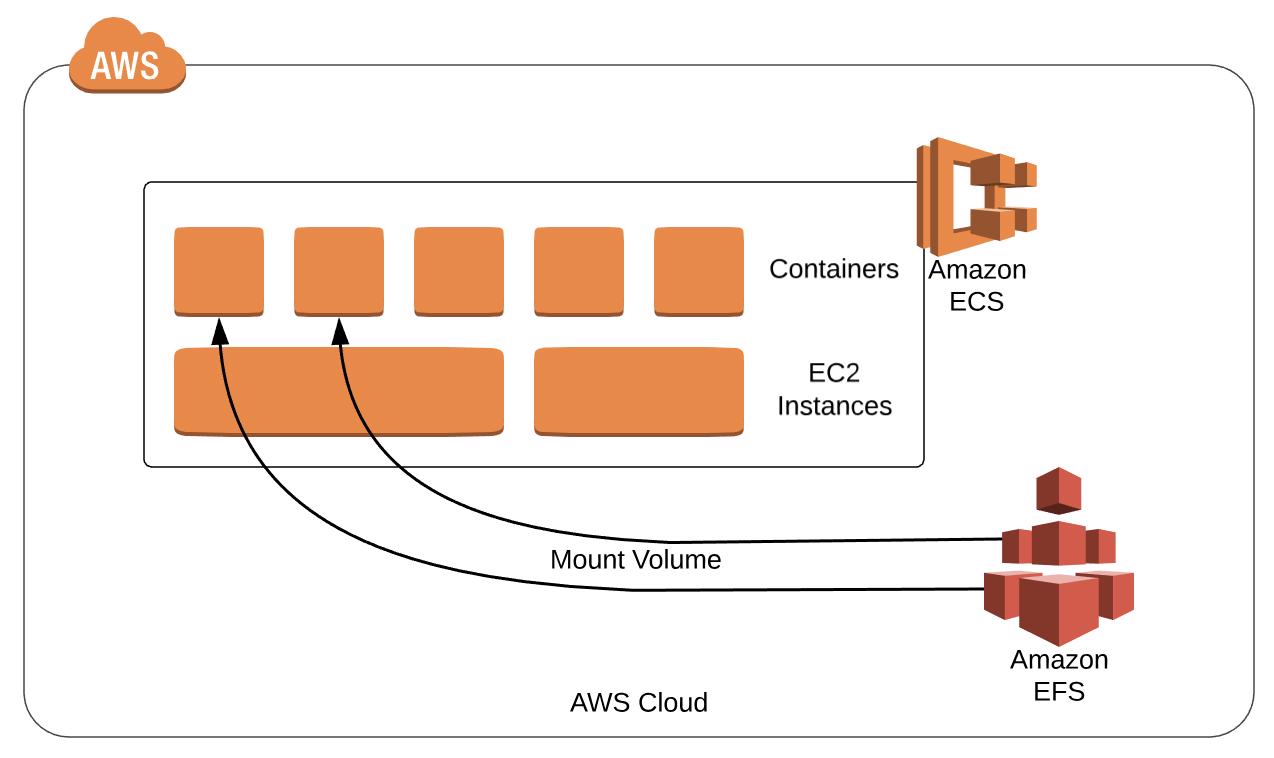This post Introduces you to AWS Elastic File System (EFS) what it is, its features, how it can be helpful.
It provides an easy, scalable, fully managed elastic NFS filing system to be used with AWS Cloud services and on-premises resources.
What Is Amazon EFS?
- A fully managed file system for Amazon EC2 instances
- Exposes a file system interface that works with standard operating system APIs
- Provides file system access semantics (consistency, locking)
- Sharable across thousands of instances
- Designed to grow elastically to petabyte-scale
- Built for performance across a wide variety of workloads
- Highly available and durable
Amazon EFS is beneficial even for access from one EC2 instance
- Multi-AZ availability/durability
- Elastically grows – create it and forget about it
- Can later access it from multiple Amazon EC2 instances if needed

- Amazon EFS is simple: Fully managed no need for hardware, network, file layer. Easy to Create a scalable file system in seconds with Seamless integration with existing tools and apps.
- Amazon EFS is elastic: File systems grow and shrink automatically as you add and take away files. No got to provision storage capacity or performance you pay just for the space for storing you employ, with no minimum fee.
- Amazon EFS is scalable: File systems can grow to petabyte-scale. Throughput and IOPS scale automatically
as file systems grow it provide Consistent low latencies no matter file system size and support for thousands of concurrent NFS connections. - Highly durable and highly available: Designed to sustain AZ offline conditions Superior to traditional NAS availability models and appropriate for production/tier applications.
Read about AWS Elastic Beanstalk here. In this post, we discuss what Elastic Beanstalk is, what is the advantage, and the working of Elastic Beanstalk.
Step 1: Create Your Amazon EFS File System
- To create your Amazon EFS file system. Open the Amazon EFS Management Console click here.
- Click on Create file system and open the Create file system dialogue box.

- Provide a Name for your file system, choose your VPC, or set to your default VPC then Click “Create” to create a file system that uses default settings. After you create the file system, you can customize the file system’s settings.
- The File systems page display with a banner across the top showing the current status of the file system you created.
A link to access the file system details page appears in the banner when the file system becomes available.
Step 2: Create EC2 Resources And Launch EC2 Instance
Note: We can’t use Amazon EFS with Microsoft Windows-based EC2 instances.
To launch the EC2 instance and mount an EFS file system
- Open the Amazon EC2 console at Amazon EC2 and Click on Launch Instance
- Choose an Amazon Machine Image (AMI), find an Amazon Linux AMI and choose to Select an Instance Type, choose Next: Configure Instance Details accordingly
- Click Next: Add Storage then Choose Next: Add Tags
- Name your instance and click Next: Configure Security Group
- In Configure Security Group, set Assign a security group to Select an existing security
group. Choose the default security group to make sure that it can access your EFS file system
Type: SSH
Protocol: TCP
Source: Anywhere 0.0.0.0/0
Port Range: 22 - Click on Review and Launch then Choose Launch.
- Select the checkbox for the key pair that you created if not create one and then choose Launch Instances Now that you have created a functioning Amazon EFS file system.
Step 3: Transfer File Data To AWS EFS Using AWS DataSync
Now that you simply have created a functioning Amazon EFS file system, you’ll use AWS DataSync to transfer files from an existing classification system to Amazon EFS. AWS DataSync may be a data transfer service that simplifies, automates, and accelerates moving and replicating data between on-premises storage systems and AWS storage services over the web or AWS Direct Connect. AWS DataSync can transfer your file data, and also classify system metadata like ownership, timestamps, and access permissions.
What Is A Mount Target?
To access your file system from instances in a VPC, you create mount targets in the VPC. A mount target is an NFS v4 endpoint in your VPC also a mount target has an IP address and a DNS name you use in your mount command

Data can be accessed from any AZ in the region while maintaining full consistency
Your EC2 instances can connect to your EFS file system from any AZ in a region. All reads will be fully consistent in all AZs—that is, a read in one AZ is guaranteed to have the latest data, even if the data is being written in another AZ

Amazon EFS is designed for a wide spectrum of use cases

Two performance modes designed to support a broad spectrum of use cases:
General-purpose mode: Optimized for latency-sensitive applications and general-purpose file-based workloads – this mode is the best option for the majority of use cases
Max I/O mode: Optimized for large-scale and data-heavy applications where tens, hundreds or thousands of EC2 instances are accessing the file system — it scales to higher levels of aggregate throughput and ops per second with a tradeoff of slightly higher latencies for file operations
Simple and predictable pricing
With EFS, you pay only for the storage space you use. No minimum commitments or up-front fees, No need to provision storage in advance and No other fees, charges, or billing dimensions
EFS price: $0.30/GB-month