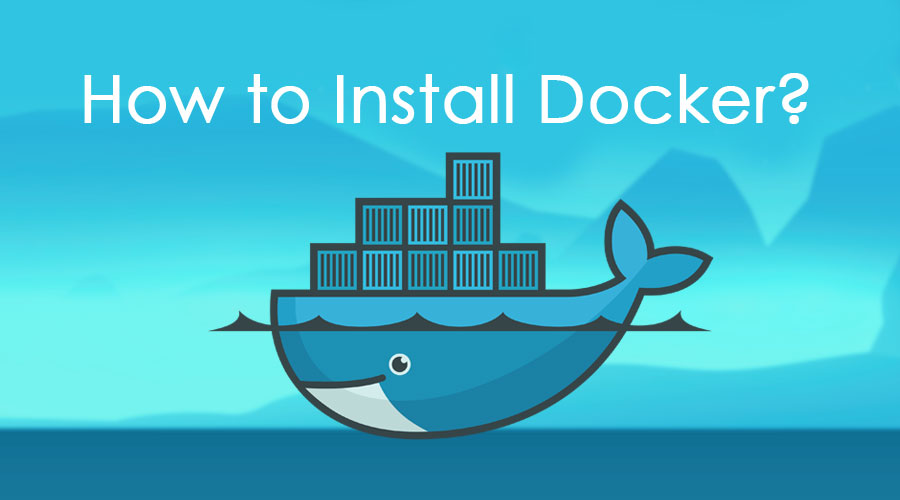You can install Docker on Windows, Ubuntu, and mac with quite easy steps. Docker is an open-source tool designed to make it easier to create, deploy, and run applications by using containers. Docker is the best container orchestration tool and most of the big companies now using docker to deploy applications. This blog post covers Basic Overview for how to install docker i.e different Docker Edition, how to practice docker.
Docker Installation Overview
Docker Edition
There are two types of docker editions that are available in the market
1) Docker Community Edition(CE)
2) Docker Enterprize Edition(EE)
Docker Community Edition(CE) is the free version which is the open-source platform and Docker Enterprize Edition(EE) is the premium version and Docker CE with certification on some systems and support by Docker Inc.

How To Practice Docker
There are three ways to practice Docker-
a) First is Sandbox in this, you will get a 4 hour free Docker environment per day by Play With Docker which is sponsored by Docker.
b) The second and recommended method is You can create a Ubuntu Virtual Machine on Cloud (AWS, Azure, GCP) and then proceed with installing Docker.
c) The third method is to on your On-premise Desktop/Laptop.

Install Docker On Ubuntu 18.04
To get started with Docker Engine on Ubuntu, make sure your system meets the prerequisites, then install Docker.
System Requirements
- For an installation of Docker Engine, you need the 64-bit Ubuntu version.
- One Ubuntu server set up with a non-root user with Sudo privileges and a basic firewall.
Installation Steps
- First Update Software Repositories
$ sudo apt-get update -y - Uninstall Old Versions of Docker (Optional: Only if docker was already installed on this host and you want to configure it again)
$ sudo apt-get remove docker docker-engine docker.io - Next,
$ sudo apt install docker.io - Then start and Enable Docker
$ sudo systemctl start docker$ sudo systemctl enable docker - Check Docker status
$ sudo systemctl status docker - Check Docker Version
$ docker --version
Install Docker For mac
Docker for Mac offers a Mac native application that installs in /Applications. It creates symlinks (symbolic links) in /usr/local/bin for docker and docker-compose to the Mac versions of the commands in the application bundle.
System Requirements
- 2010 or newer, with Intel’s hardware Memory Management Unit (MMU).
- mac OS version should be 10.13 or newer.
- At least 4 GB of RAM.
- You must not have a VirtualBox installation earlier than version 4.3.30 on your system. If you do, you’ll need to uninstall it.
Find out about what is Kubernetes Label here.
Installation Steps
- Download Docker for Mac from the here
- Click on the Docker.dmg file you have just downloaded to mount the image and open the installer.

- Drag and drop the Docker.app file into the Applications directory. Once you have dragged the Docker icon to your Applications folder, double-click on it and you will be asked whether you want to open the application you have downloaded. Saying yes will open the Docker installer:

- Click next on the installer screen and follow the instructions in the installer.

- Once installed you would see an icon in the top-right icon bar.

- Click the icon in the icon bar to check the “About Docker” page.

- Next, you can also open a terminal and run below command to get information on the installed docker.
$ docker version - To check if the Docker Machine and Docker Compose are installed as well, use the command below.
$ docker-compose version$ docker-machine version
Also Check: How to Scan Docker Images for Vulnerabilities. Click here
Install Docker On Windows 10
Docker for Windows requires Microsoft’s Hyper-V. Once enabled, VirtualBox will no longer be able to run virtual machines. Hence, you have the option to import the default VM after installing Docker for Windows from the Settings menu in the System Tray.
Docker for Windows enables Hyper-V if necessary, this requires a reboot.
System Requirements
- Docker for Windows runs on 64-bit Windows 10 Pro, Enterprise.
Installation Steps
- To download Docker, click here.
- Double-click InstallDocker.msi to run the installer.
- Follow the Install Wizard: accept the license, authorize the installer, and proceed with the install.
- Click Finish to launch Docker.
- Docker starts automatically.
- Docker loads a “Welcome” window giving you tips and access to the Docker documentation.
For verification open PowerShell or your favorite Windows terminal, check the versions of docker, docker-compose, and verify your installation:

Also Check: How to Use Docker Compose. Click here
Install Docker On Windows | Older Versions
If you are running Windows 7 /8, follow these steps to install the Docker Toolbox for Windows.
- Download Docker Toolbox for windows from this page
- Click DockerToolbox.exe and follow the onscreen instructions.

Once the installation is completed, click the Docker Quickstart Terminal icon on your desktop.

The terminal window will open and Docker Toolbox will perform an additional set of tasks to complete the setup. Once the setup is completed, you will see the following screen.
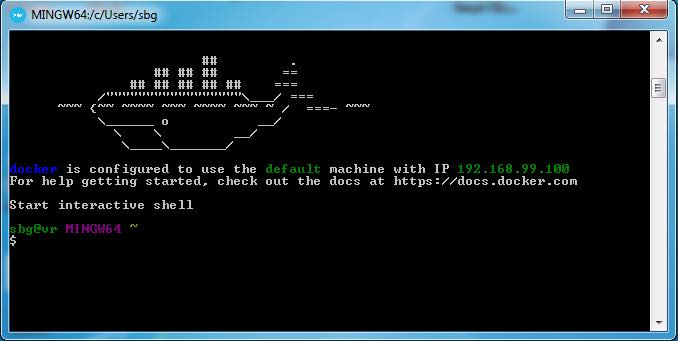
Check Out: Docker Container Tutorial for Beginners. Click here
FAQs on Docker Installation
Q. What is the difference between running a Linux container on a Linux machine and a Linux container on a windows machine?
Ans. It doesn’t matter what the host machine is, the Linux container will behave similarly on every other platform. But the networking and the storage will be different on Windows running a Linux container. The Linux host machine is always preferred over Windows by the Enterprises and Developers since Linux machines are more reliable, developer-friendly, and secure.
Q. What is the difference between the Stable and Edge versions of Docker Desktop?
Ans. The Stable Version provides a general availability release-ready installer for a fully tested and more reliable application. It includes the latest released version of the Docker Engine. The release schedule is synced with Docker Engine releases and patch releases.
The Edge channel provides an installer with new features we are working on but is not necessarily fully tested. It includes the experimental version of the Docker Engine. Bugs, crashes, and issues can occur when using the Edge version, but you get a chance to preview new functionality, experiment, and provide feedback as Docker Desktop evolves.
Q. Where can I install Docker?
Ans. You can install Docker on the following locations:
1) On-Premise
2) Cloud (Azure, Oracle Cloud, AWS, Google, etc.)
3) Laptop/Desktop
Q. What are the versions of Docker?
Ans. The two versions of Docker are:
1) Docker Community Edition (CE), a free version.
2) Docker Enterprize Edition (EE), a paid version.
Q. What are the supported O.S?
Ans. The supported platforms are:
1) Linux
2) macOS
3) Windows
Q. How to install the Docker on Windows 10 Home?
Ans. You can install Docker Toolbox or Docker Desktop.
Q. Where to find the complete guide on installation?
Ans. You will find the complete guide in our Hands-on Lab activity guides.