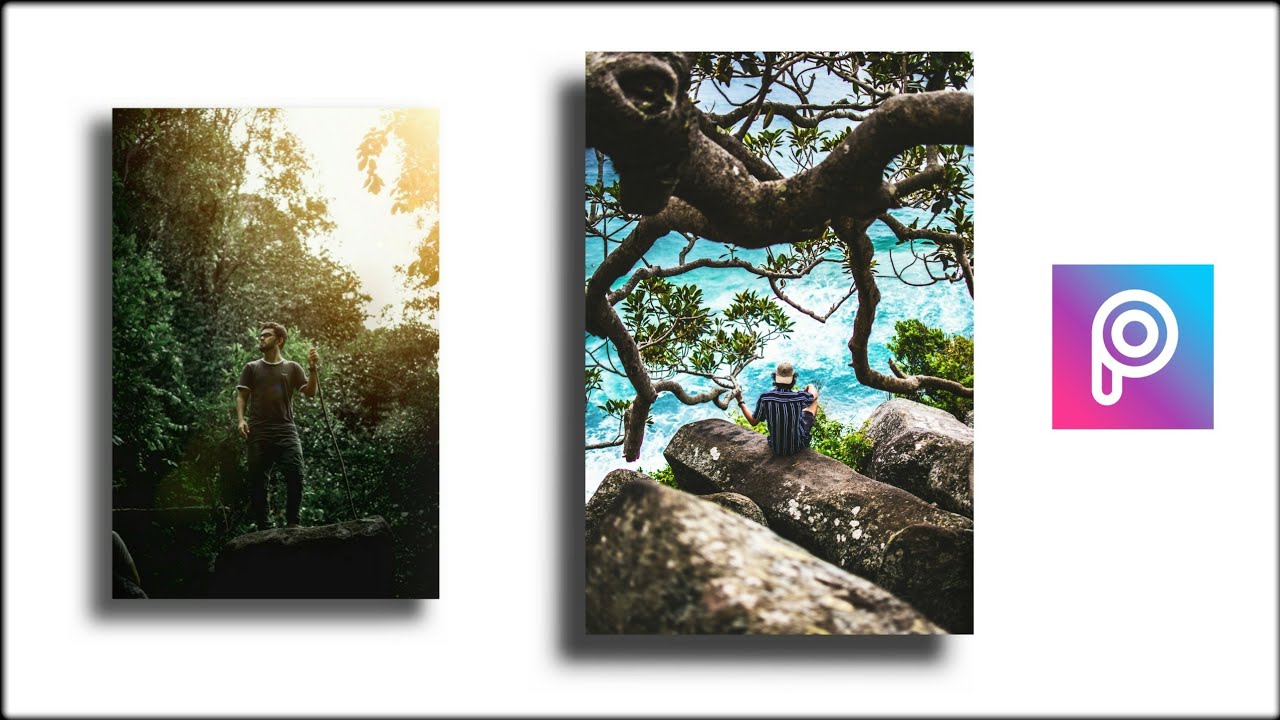How to create a drop shadow for an image in WordPress? What is the purpose of this?
A beautiful interface will make readers stay on your site longer. In addition to good content, beautiful fonts, eye-catching layout, images are also quite important.
One way to decorate the image in your post is to cast a shadow on it. This will make the photo more soulful, especially the white background photos, which are placed on an interface with a white background.

No more rambling, let’s get started!
Step 1: Define the CSS of the image
You should do this step on Google Chrome. If not, install it before going to the next step.
To determine the CSS of an image on your website, open any article, right-click an image in that article, and select Inspect.

A panel like the following will appear on the right side of your website.

First in the Elements frame, you put your mouse on the line that is being highlighted and look at the image. If the image changes color or is highlighted, then go to the next step.

If you put the mouse on this line and the image still has no signal, then move your mouse to the upper line of the line that is high light and check again.

This is called the HTML line of the image, next we start defining its CSS.
In the Styles frame, you notice which attributes are related to the image such as img, image, etc.
Put the mouse pointer on this line again, you will see the image on the article is high light or glow.
On my Blog web interface, the .wp-block-image property is the CSS of the image.
Depending on the type of interface, this CSS will have different names. You copy it somewhere and move on to the next step.
Step 2: Insert CSS to create a shadow for the image
After logging in to the website administration, you access Appearance > Customize

In the options bar on the left, scroll down to the bottom and you will see an additional CSS name setting.

Here, you click and insert the copied CSS name as it bounces, adding braces { at the end.
Note: There must be a space between the CSS name and the brackets.
.wp-block-image {You type Enter to break the line and insert the following lines:
max-width: fit-content!important;
box-shadow: 0 0.5rem 2rem 0.25rem rgba(0,0,0,.2);
}Once everything is done, press the Publish button and open any post to check it out.

And here is the result:

Temporarily end the article Create Drop Shadow for images in WordPress here. If you can’t do it or have problems at any step, leave a comment below. I will help as soon as I can.
Good luck!