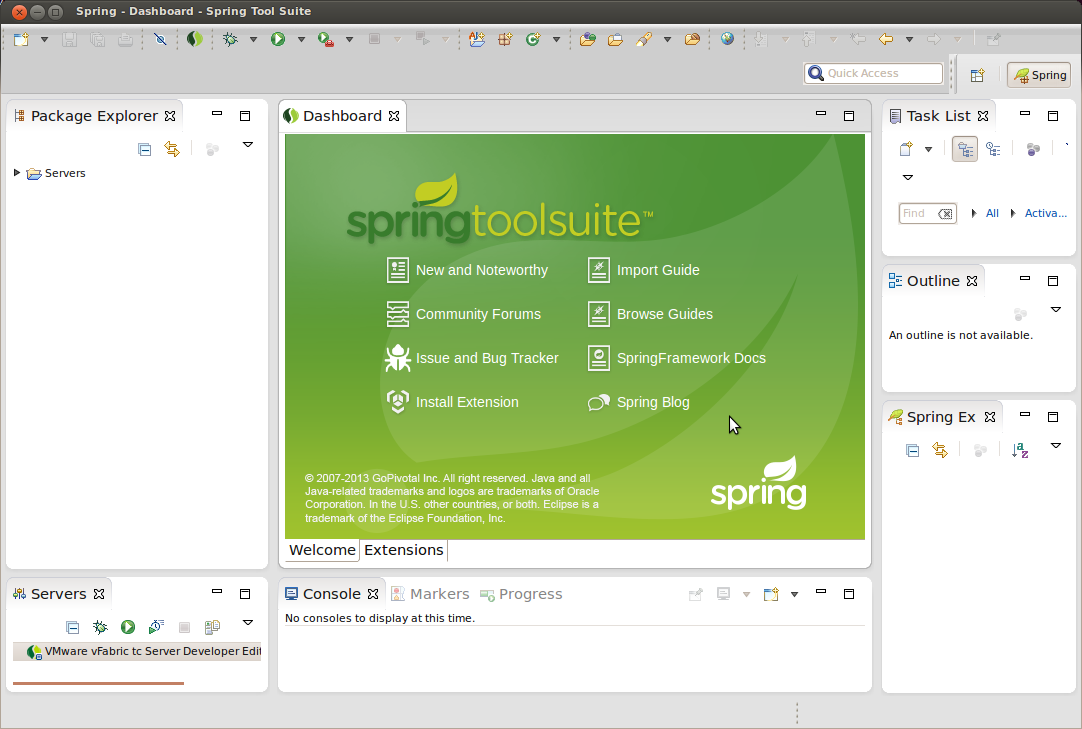Spring Tool Suite (STS) is an Eclipse-based IDE which is optimized for developing Spring framework-based projects. It can be either installed as a standalone IDE or as a plug-in in Eclipse. If you are already using Eclipse IDE, you may consider installing STS as a plug-in for your existing Eclipse, because that’s faster than downloading the STS separately.
Spring tool suite (STS) is an extension for eclipse, specialized to support the development of applications using Spring Framework.
(This is just a support extension, without it, it’s okay, but having it will help you create Spring files, modules, and configurations in eclipse simpler and faster)
Install Spring Tool Suite For Eclipse
You can also download the IDE Spring Tool Suite base on Eclipse at: https://spring.io/tools
Visit Eclipse Marketplace

Type sts or Spring tool to search for Spring Tool > Click Install

Select Confirm

Select Accept > Finish


After the installation is complete, Eclipse widll ask to restart to apply the spring tool to eclipse, click Yes to restart

Bắt đầu với Spring Tool Suite: File/New/Other…


Working a Getting Started guide with STS
This guide walks you through using Spring Tool Suite (STS) to build one of the Getting Started guides.
You’ll pick a Spring guide and import it into Spring Tool Suite. Then you can read the guide, work on the code, and run the project.
With STS up and running, open the Import Spring Getting Started Content wizard from the File menu.

A pop-up wizard will offer you the chance to search and pick any of the published guides from the Spring website. You can either skim the list, or enter search words to instantly filter the options.]
You can pick either Maven or Gradle as the build system to use.
You can also decide whether to grab the initial code set, complete code set, or both. For most projects, the initial code set is an empty project, making it possible for you to copy-and-paste your way through a guide. The complete code set is all the code from the guide already entered. If you grab both, you can compare your work against the guide’s and see the differences.
Finally, you can have STS open a browser tab to the guide on the website. This will let you work through a guide without having to leave STS.
For the purpose of this guide, enter rest into the instant search box. Then pick Consuming Rest. Pick Maven for building, and initial and complete code sets. Also opt to open the web page as shown below:

STS will create two new projects in your workspace, import the Consuming Rest code base (both initial and complete), and open a browser tab inside STS as shown below:

From here, you can walk through the guide and navigate to the code files.
Congratulations! You have setup Spring Tool Suite, imported the Consuming Rest getting started guide, and opened a browser tab to walk through it.