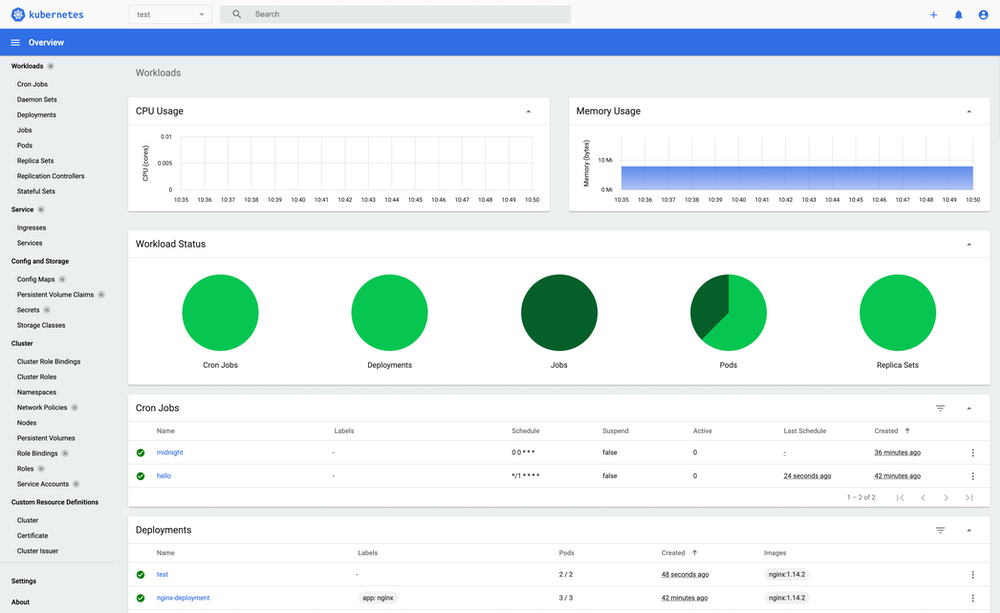Most of us love the GUI based interactions rather than the old and boring CLI ones. So, to make things easier Kubernetes Dashboard was developed which definitely has gained more attention of people who were looking at Kubernetes in dilemma. The Kubernetes Dashboard comes under the Cluster Setup of the CKS exam topics. If you are looking for a resource to learn what exactly is a Kubernetes Dashboard, what does it do, and how to install it then, you have arrived at the right place where you find a thorough guide to all of it.
Kubernetes Dashboard Overview
The web-based Kubernetes console, which is a general-purpose UI made to look after the Cluster in Kubernetes. Surprisingly, even the dashboard is nothing but a container that access the cluster inform from within the cluster. So, it’s just another resource for Kubernetes to manage.

Kubernetes Dashboard
It is used for deploying containerized applications as well as for general cluster resource management. As mentioned before it is very useful to have a visual representation of our cluster in a user-friendly interface.
Also Check: What is the difference between docker and Kubernetes.
What does the Kubernetes dashboard do?
Here are the things you can do with the Kubernetes dashboard:
- You will get an overview of applications running on your cluster.
- To create or modify the individual Kubernetes resources for example Deployments, Jobs, etc.
- It provides the information on the state of Kubernetes resources in your cluster, and on any errors that may have occurred.
Installing the Kubernetes Dashboard
Deploying the Kubernetes Dashboard is not a tough job, you’d have to follow the step-by-step procedure given below. We need to apply the recommended deployment descriptor file:
$ kubectl apply -f https://raw.githubusercontent.com/kubernetes/dashboard/v2.0.0/aio/deploy/recommended.yaml If everything was right, all the required resources are created and we should be able to see the below output:

Also Read: Our blog post on Configmap Kubernetes.
Next step is to check all the resources by the below command$ kubectl get all -n kubernetes-dashboard

Read More: About Prometheus Grafana Kubernetes.
Accessing the Kubernetes Dashboard
We can access the Kubernetes dashboard in the following ways:
- kubectl port-forward (only from kubectl machine)
- kubectl proxy (only from kubectl machine)
- Kubernetes Service (NodePort/ClusterIp/LoadBalancer)
- Ingress Controller (Layer 7)
Now, let us look at a couple of ways of accessing the K8s Dashboard.
Check Out: What is Kubernetes deployment.
Using Kubernetes Service
Once the Kubernetes dashboard deployment is completed you can access the Kubernetes dashboard by following the next set of instructions.
This will be a proxy server between your machine and K8s API server. Since the service type is ClusterIp by default, we can’t access the dashboard outside the cluster as it is not exposed. But if we want to access the dashboard from outside the cluster we have to change the type of the service to either NodePort or Loadbalancer.
Via NodePort
We will have to change the type of service from ClusterIp to NodePort. So, give the following command to edit the service and make the following changes:
$ kubectl edit service/kubernetes-dashboard
Before:


After: You can give the IP of your wish if 32321 is occupied
Now, check if the service was changed successfully by giving the following command:
$ kubectl get svc

Since the service type has been changed successfully and the next step is to check on which node is our dashboard is running. After getting to know the node we will have to check for the corresponding IP of the node.
Check Out: What is Docker and Kubernetes.
Now, to view the dashboard in the browser, navigate to the following address in the browser:
http://<NodeIp>:<dashboard port>
For instance: From the below image you can see the dashboard is running inside the k8s-node02 whose IP address is 192.168.99.126

Hence, to navigate to the dashboard we’d be giving http://192.168.99.126:32321

Check Out: How to Create Annotations in Kubernetes.
So, we will have to log in either via the Token or Kubeconfig file. Token for now is the better option. In order to get the Token, we will first have to create a service account which has cluster role binding. Follow the next set of commands to log in to the dashboard:
$ vim k8s-serviceaccount.yml
cat k8s-serviceaccount.yaml
apiVersion: v1
kind: ServiceAccount
metadata:
name: dashboard-admin
namespace: kubernetes-dashboard
---
apiVersion: rbac.authorization.k8s.io/v1beta1
kind: ClusterRoleBinding
metadata:
name: cluster-admin-rolebinding
roleRef:
apiGroup: rbac.authorization.k8s.io
kind: ClusterRole
name: cluster-admin
subjects:
- kind: ServiceAccount
name: dashboard-admin
namespace: kubernetes-dashboard$ kubectl create -f k8s-serviceaccount.yml
After successful creation of the service account, perform the below set of commands:
$ kubectl get sa
$ kubectl describe sa dashboard-admin

$ kubectl secretes dashboard-admin-token-z9jfh (Varies)

Copy your token and paste it on the login page by selecting the Token option and VOILA!
You will successfully login to your Kubernetes dashboard where we have a graphical representation of all the things in our cluster!

Overview in Default Namespace
Also Check: Our blog post on Kubernetes ingress controller.
Frequently Asked Questions on K8s Dashboard
Q) Is there a GUI for Kubernetes? or Alternatives for Kubernetes Dashboard?
- Kubernetes Dashboard (kube-dashboard) [most mature and popular]
- Lens [most powerful one]
- Octant [easy to install and most portable]
- kubenav [Android and iOS support]
Q) How do you get a token for the Kubernetes Dashboard?
Ans: To get access to the dashboard, we need to authenticate our account. As mentioned earlier, running the Kubectl command does create a default service account as well as a role and role binding for the dashboard. You can access the dashboard using the token from the default service account. All of this is covered in detail in the above steps.
Q) How do I enable the Kubernetes Dashboard?
Ans: In a terminal window, enter kubectl proxy to make the Kubernetes Dashboard available. Open a browser and go to http://localhost:8001/api/v1/namespaces/kube-system/services/https:kubernetes–dashboard:/proxy/#!/login to display the Kubernetes Dashboard that was deployed when the cluster was created. All of this is covered in the above steps.
Also Read: Our previous blog post on Multi Container Pod.
Q) How do I log in to the Kubernetes Dashboard?
Ans: Create a Cluster Admin service account kubectl create serviceaccount dashboard -n default. Add the cluster binding rules to your dashboard account kubectl create clusterrolebinding dashboard-admin -n default –clusterrole=cluster-admin –serviceaccount=default:dashboard. All of this is covered in the above steps.
Q) How to access the Kubernetes web dashboard in Azure Kubernetes Service (AKS)?
Ans: You can do by following the above procedure but via a LoadBalancer for High Availability. You can also refer to this
Related / References:
- Role-Based Access Control (RBAC)
- Services in Kubernetes
- (CKS) Certification: Step By Step Activity Guides/Hands-On Lab Exercise & Learning Path
- (CKA) Certification: Step By Step Activity Guides/Hands-On Lab Exercise & Learning Path
- GitHub Repo of Kubernetes Dashboard
- For Frequently Asked Questions on CKA & CKAD, click here